Connecting Reach to the Internet
Connect Reach to the Internet to update ReachView 3 to the latest version or to get the corrections from your NTRIP service.
Connecting to ReachView 3#
- Get the app from Google Play or App Store
- Go to Wi-Fi settings on your device
- Connect to Reach hotspot. It appears as reach:XX:XX
- Enter password emlidreach
- Launch the ReachView 3 app
- Choose Reach from the list
Connecting to Wi-Fi#
Go to the Wi-Fi tab
Choose Wi-Fi network
note
Choose the available one if it is visible. If you cannot see your mobile hotspot, press Connect to a hidden network.
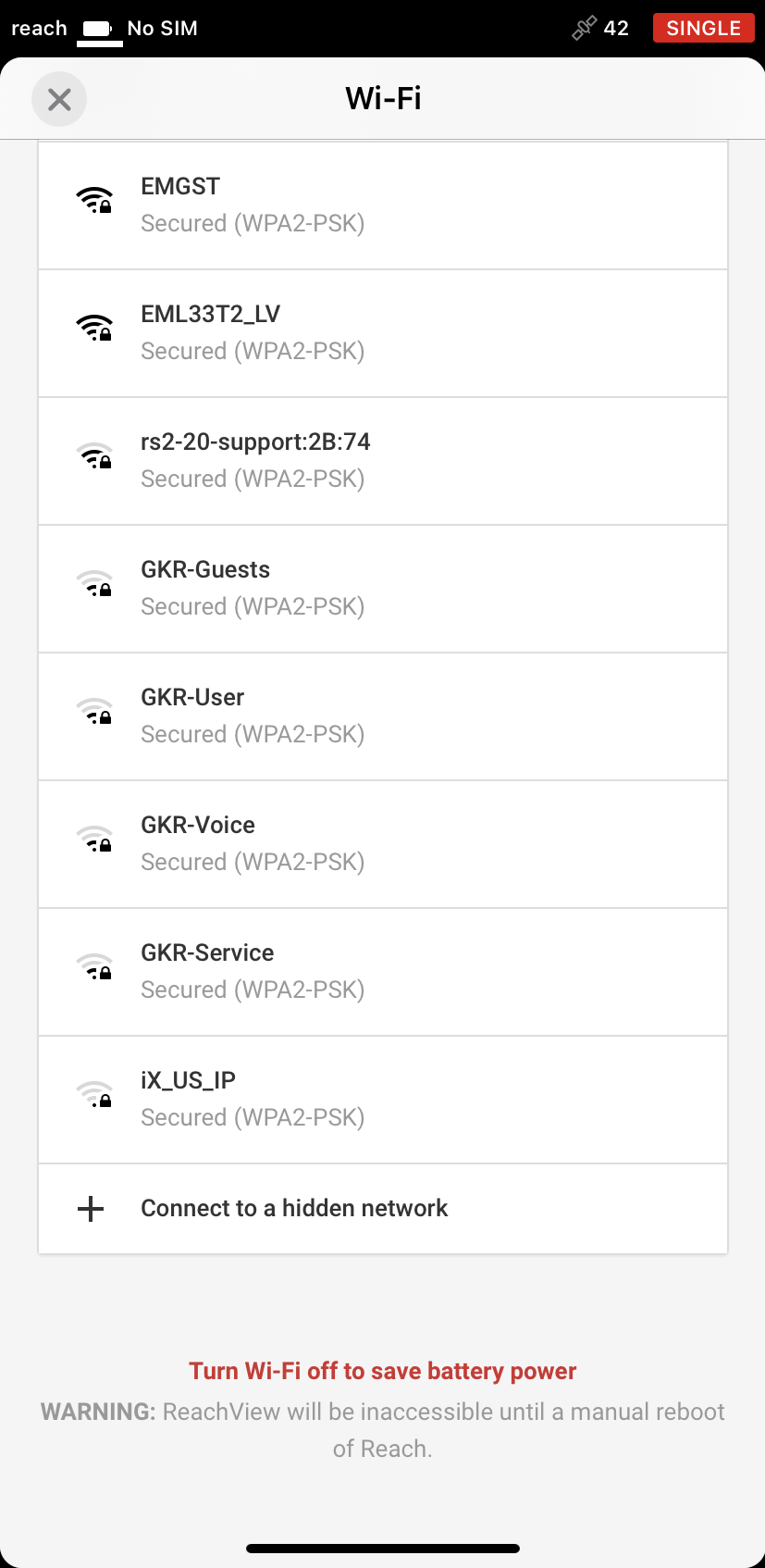
- Fill in the connection form
Steps for Wi-Fi network
For Wi-Fi network fill in a password
Steps for mobile hotspot
For mobile hotspot fill in Network name. Choose Security type and add a password if you have it.
Double check the password!
You can unmask the password by clicking on an eye symbol at the end of the password field.
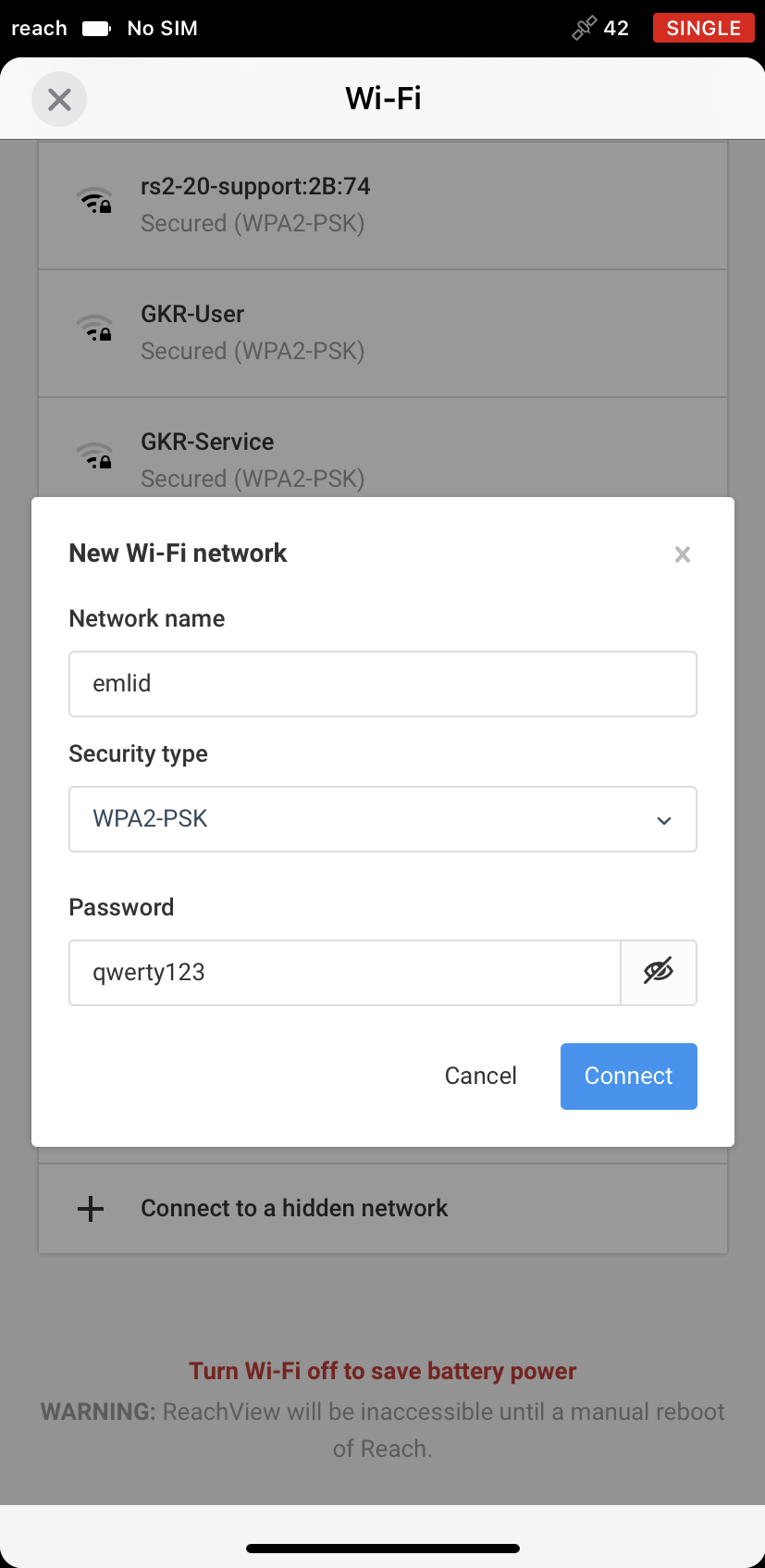
- Press the Connect button. The blue LED should start blinking on Reach
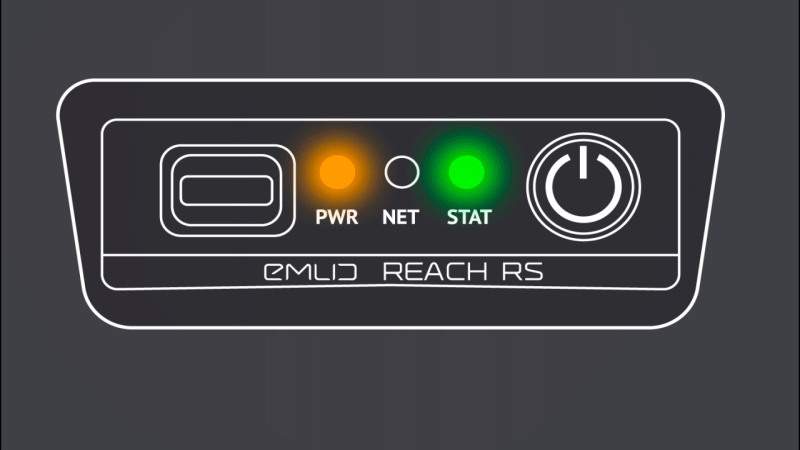
Connecting process#
Steps for Wi-Fi network
When connecting to Wi-Fi, wait until the blue LED starts blinking slowly.
Steps for mobile hotspot
When connecting to mobile hotspot, do the following steps:
- Enable Wi-Fi hotspot on your mobile device
- Check that it has the same name and password as you filled in the previous step
- Now reboot the device with the Power button
- Reach should connect to your hotspot during the next boot
- If the connection is successful, you will see the blue LED is blinking slowly

- If the connection fails, you will see the blue LED stays solid

If the connection fails
- Connect to Reach hotspot again
- Check entered password
- Check that your network is configured correctly
- Try another Wi-Fi network
Go back to ReachView 3#
- Connect your mobile device to the same Wi-Fi network as Reach
- Scan for available Reach devices
- Choose Reach from the list in the app
Connecting to iOS hotspot#
note
Starting with the iPhone 12 series, enable the Maximize compatibility option on its Personal hotspot page. This will switch its hotspot to 2.4 GHz and ensure connection to Reach.
The video below explains how you can connect Reach to hotspot of the iOS device.
Once Reach is connected to a Wi-Fi, you can:
- Update the receiver
- Connect to NTRIP