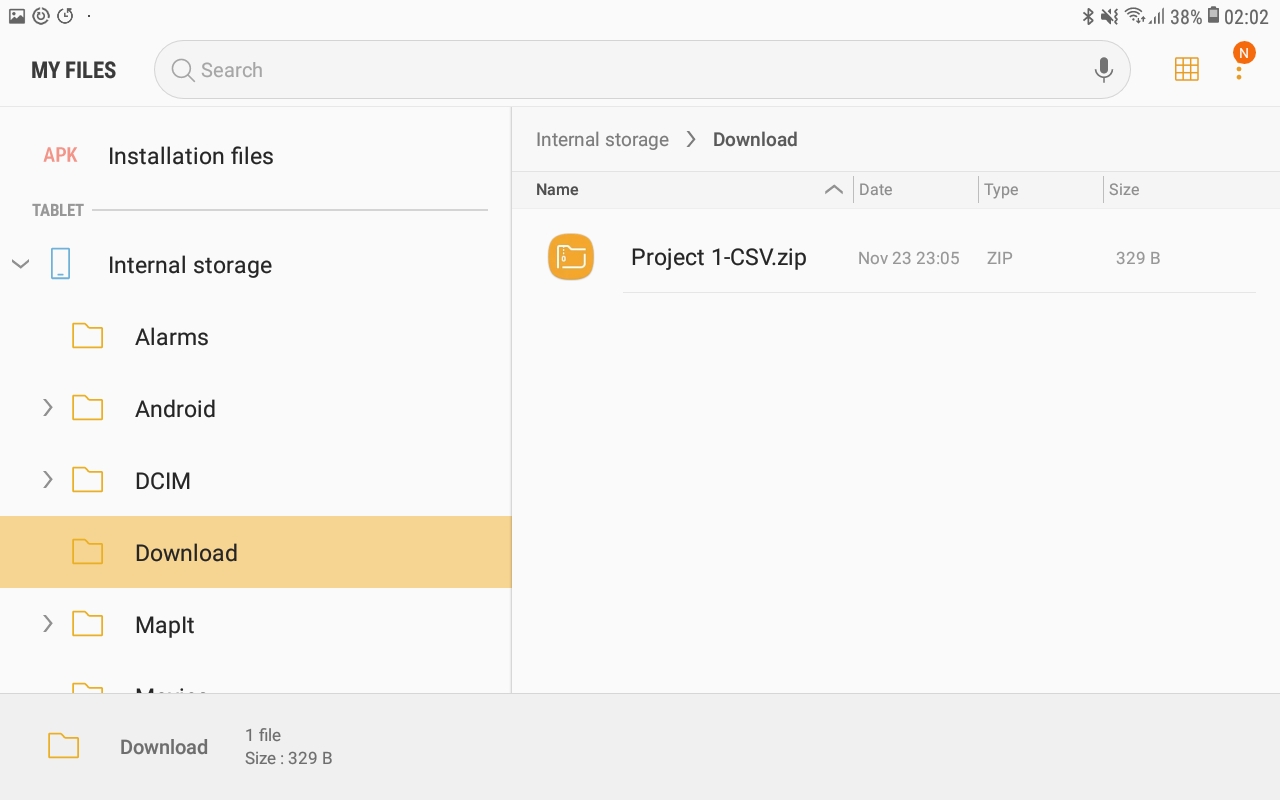How to download files from Reach
This guide overviews how to download system report, export survey project or save logs from Reach on your PC, laptop, tablet, or smartphone.
note
You need to connect to ReachView 3 over Wi-Fi to download files. Files cannot be transferred over USB.
Turning Reach on#
Press Reach power button and wait until it boots.
Reach workflow#
When the red LED and green LED stay solid, check the blue LED status.
- Blue LED is solid. Reach is in hotspot mode and you can connect your laptop or phone to it. Click this link to continue following the guide.
- Blue LED blinks slowly. Reach is in client mode and connected to the Wi-Fi network. Proceed to this part of the guide to continue.
| Hotspot mode | Client mode |
|---|---|
 |  |
Connecting to ReachView#
Reach is in hotspot mode#
- Get the app from Google Play or App Store
- Go to Wi-Fi settings on your device
- Connect to Reach hotspot. It appears as reach:XX:XX
- Enter password emlidreach
- Launch ReachView 3
- Choose Reach from the list
Reach is in client mode#
- Connect your mobile device to the same Wi-Fi network as Reach
- Scan for available Reach devices
- Choose Reach from the list
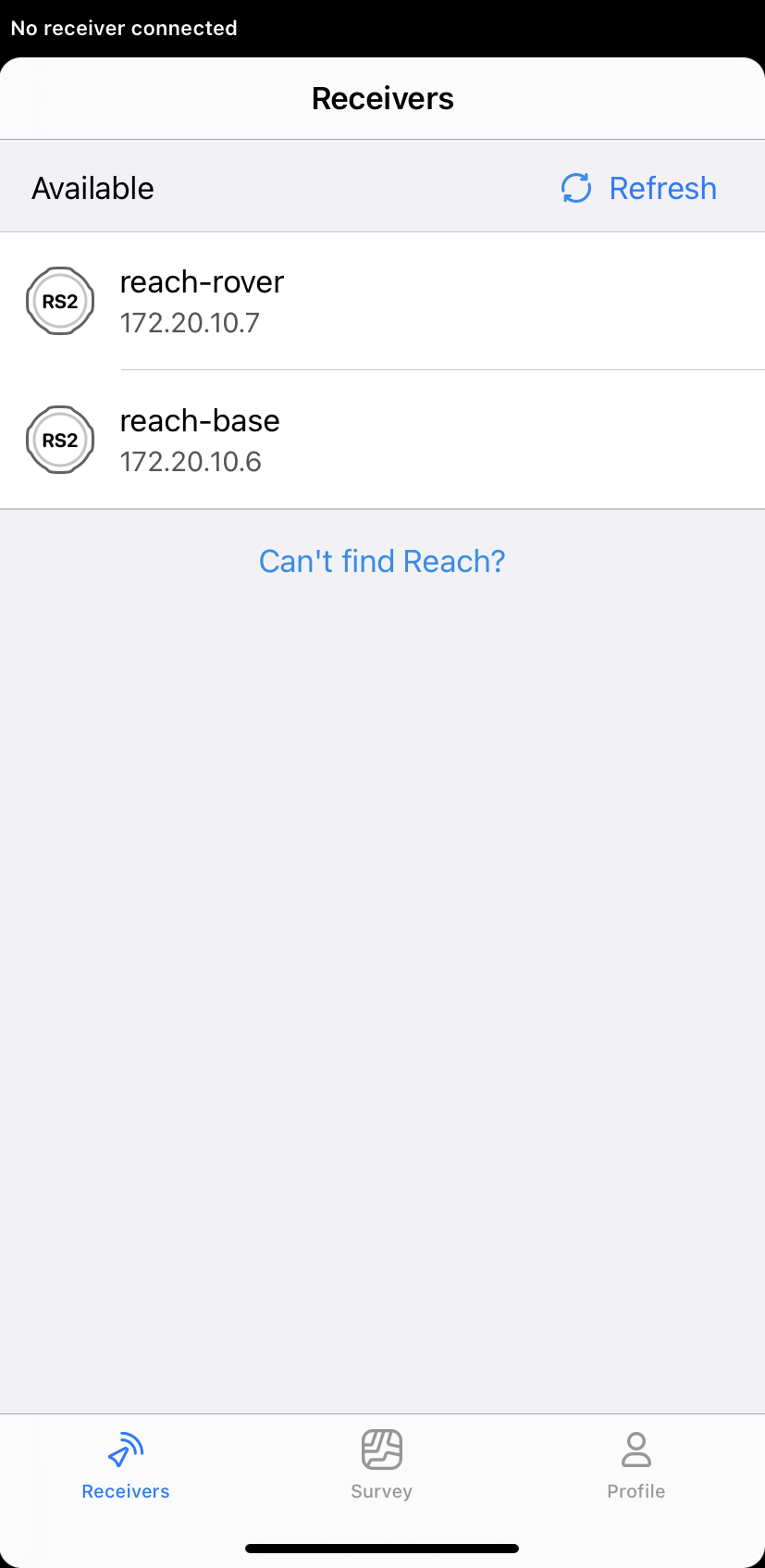
Downloading files#
System reports#
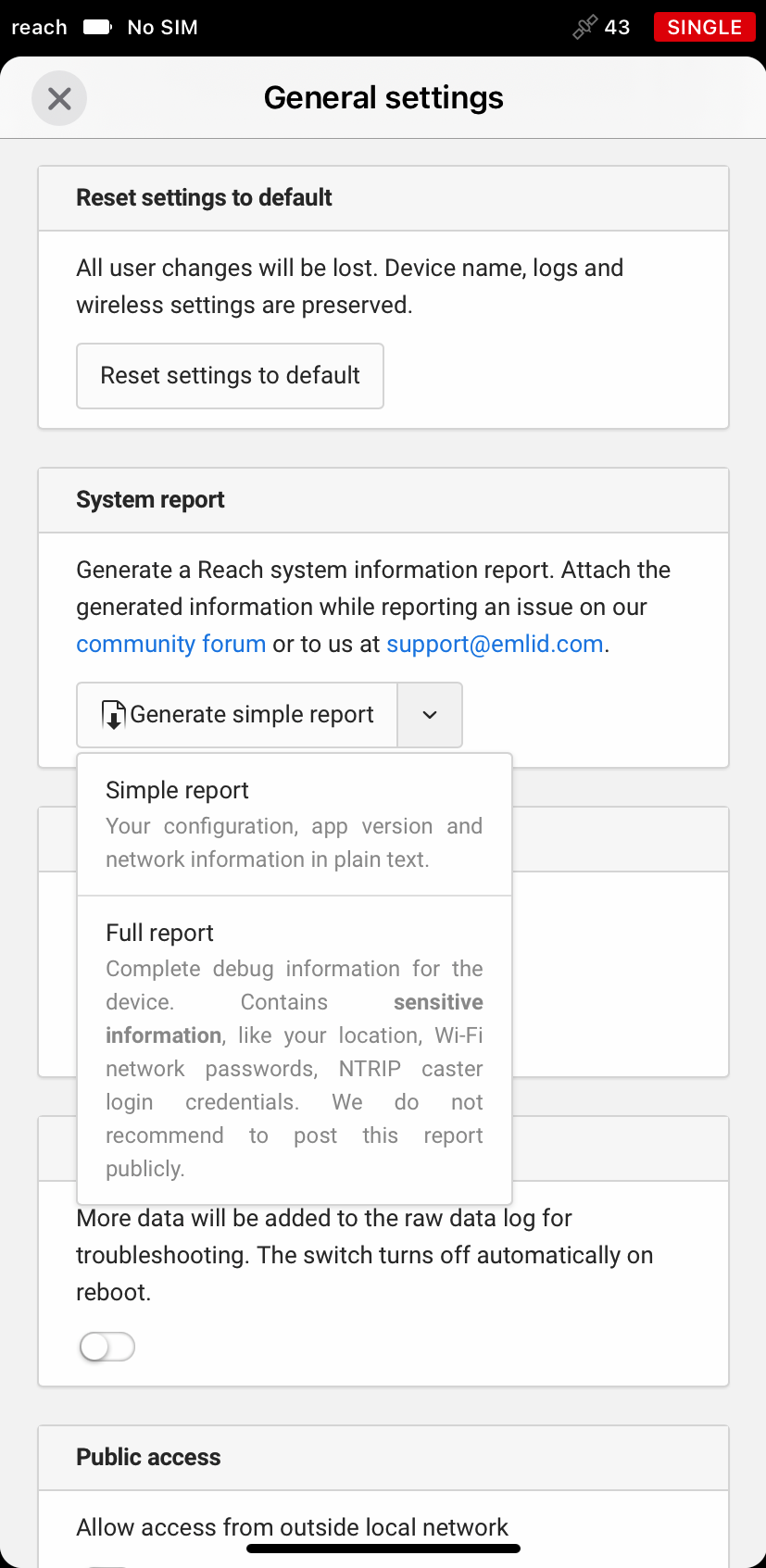
System reports carry important for issue resolving information about Reach settings and state. There are two types of system reports:
- Simple report provides ReachView 3 version, configurations, and network information
- Full report includes a more technical device description with system logs
caution
We do not recommend to post Full report publicly as it contains sensitive information such as Wi-Fi and NTRIP credentials and location.
To download the system report you just need the Settings tab in ReachView 3 and go to General settings.
Logs#
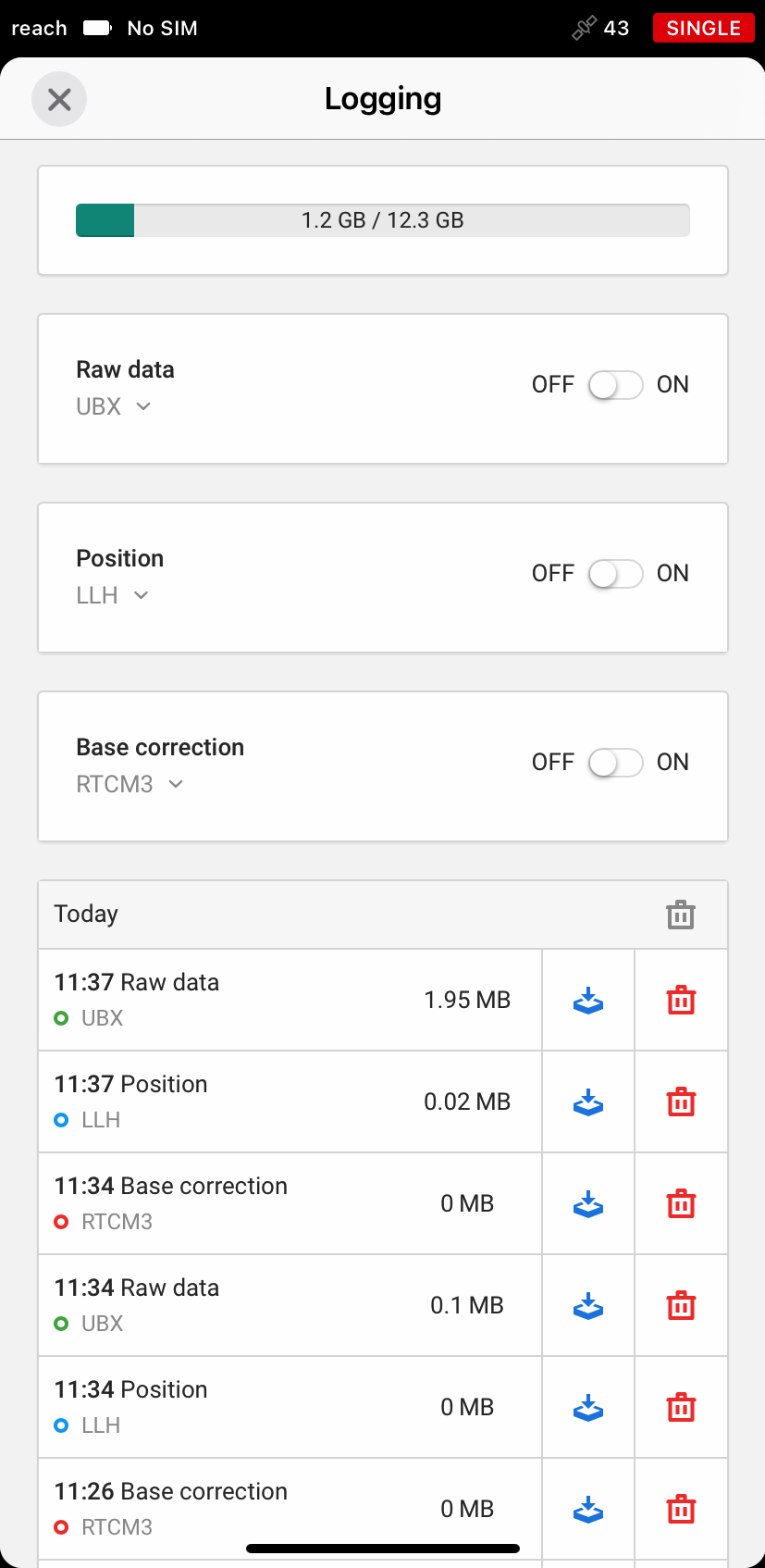
You can download logs as well as start or stop logs recording in the Logging tab in ReachView 3.
Survey projects#
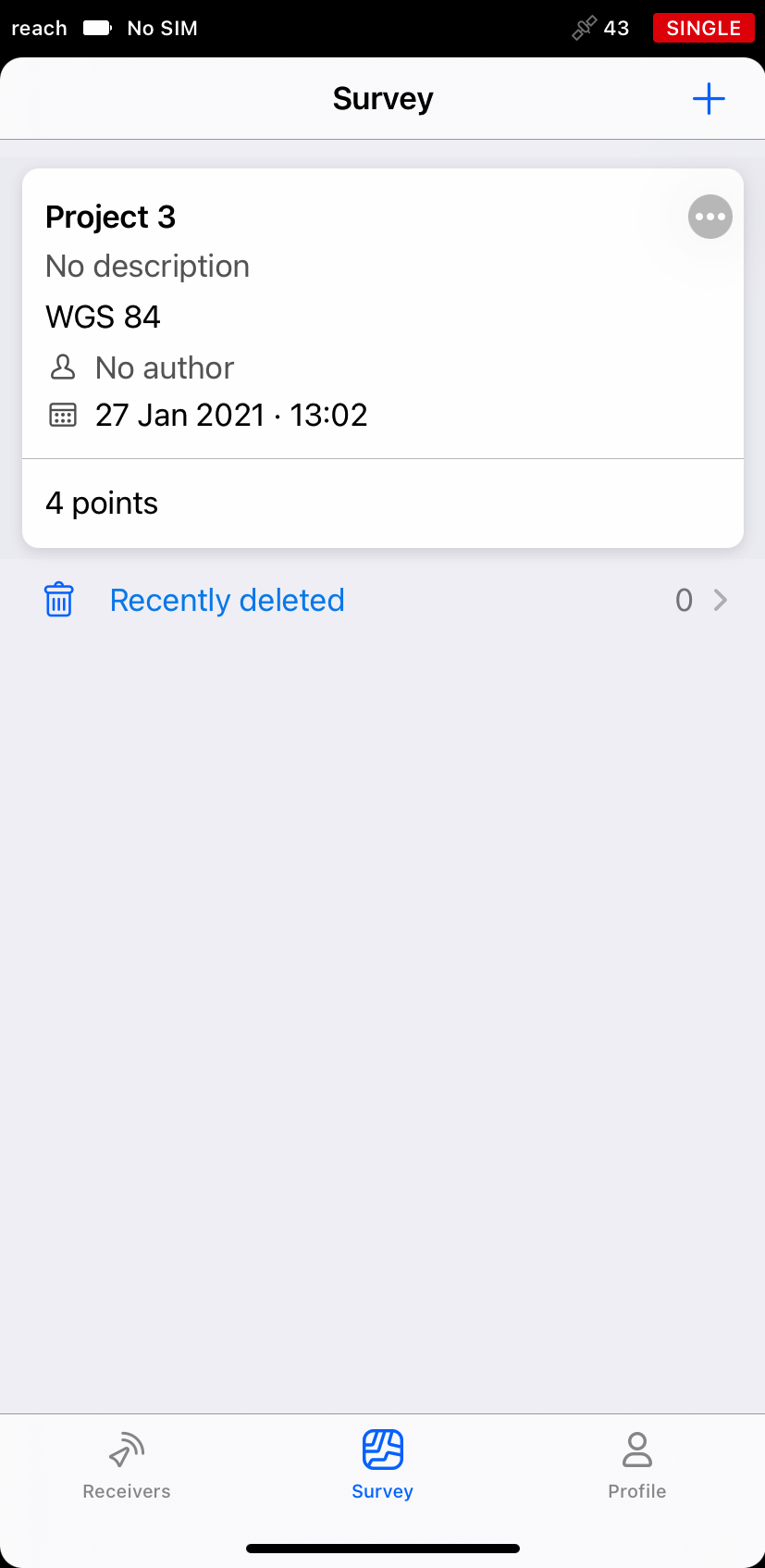
Survey projects contain points you saved during the RTK survey. You can find them in the Survey tab in ReachView 3.
The video below covers the process of exporting data from ReachView 3.
Where to find downloaded data#
Downloading completes successfully. To get the file, go to the folder where your device saves all the downloaded data.
Laptop or PC workaround#
Files from Reach are usually saved to the default Downloads folder.
Smartphone or tablet workaround#
- iOS: After “Download complete” message appears, you can choose the folder to save file or share it using AirDrop or another app.
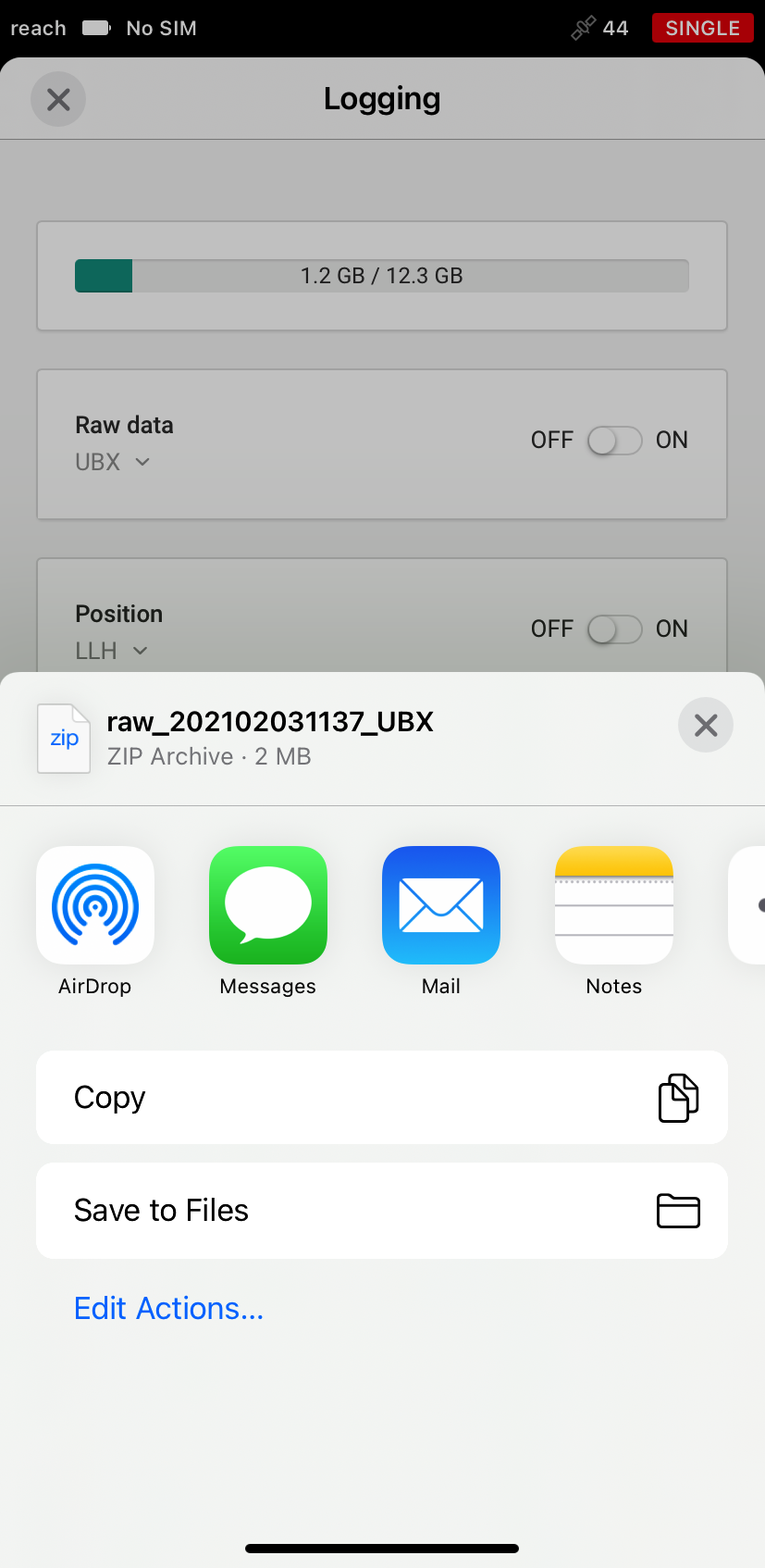
- Android: “Download complete!” message means the file was saved successfully. It is more likely you will find this file in
My Files/Downloadsor inMy Files/Internal Storage/Downloadfolders.